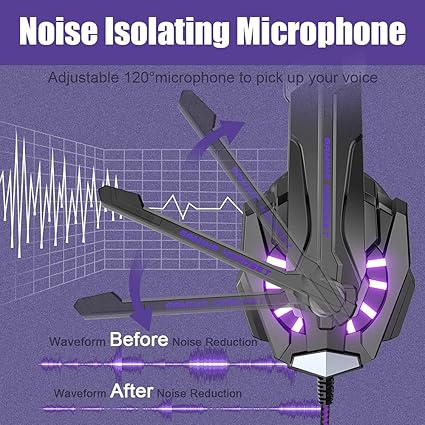Happy Hunting
BENGOO G9000 Stereo Gaming Headset for PS5, PS4, PC, Xbox One Controller, Noise Cancelling Over Ear Headphones with Mic, LED Light, Bass Surround, Soft Memory Earmuffs - Purple
BENGOO G9000 Stereo Gaming Headset for PS5, PS4, PC, Xbox One Controller, Noise Cancelling Over Ear Headphones with Mic, LED Light, Bass Surround, Soft Memory Earmuffs - Purple
Couldn't load pickup availability
About this item
- 【WIDE COMPATIBILITY】Support PlayStation 4, New Xbox One, PC, Nintendo 3DS, Laptop, PSP, Tablet, iPad, Computer, Mobile Phone. Please note you need an extra Microsoft Adapter (Not Included) when connect with an old version Xbox One controller.
- 【SURROUND STEREO SUBWOOFER】Clear sound operating strong brass, splendid ambient noise isolation and high precision 40mm magnetic neodymium driver, acoustic positioning precision enhance the sensitivity of the speaker unit, bringing you vivid sound field, sound clarity, shock feeling sound. Perfect for various games like Halo 5 Guardians, Metal Gear Solid, Call of Duty, Star Wars Battlefront, Overwatch, World of Warcraft Legion, etc.
- Q: Microphone on the headset doesn't work as well as wanted. A: Connect the Separate Splitter (Included) with the 3.5mm jack for this headset to work on PC. Make sure insert the right jack (the pink for the microphone. Make sure none of the Microphone are disabled or muted or something.
- Q: Item does not work at all. A: Support PlayStation 4, New Xbox One, PC, Nintendo 3DS, Laptop, PSP, Tablet, iPad, Computer, Mobile Phone. Please note you need an extra Microsoft Adapter (Not Included) when connect with an old version Xbox One controller. Make sure that the headset is plugged securely into the headphone jack. there should be no loose connections. Adjust or rotate the 3.5mm interface until both sides of the headphones have smooth sound output.
- One Side of Headset Not Working:On PS4:1. Make sure that the headset is plugged securely into the headphone jack; there should be noloose connections. Adjust or rotate the 3.5mm interface until both sides of the headphoneshave smooth sound output.2. Turn up the sound switch on the microphone.On PC:You MUST use the 1-to-2 3,5mm jack splitter cable to ensure that each jack is connectedproperly and securely plugged in.

Q: Item does not work at all.
A: 1. Support PlayStation 4, New Xbox One, PC, Nintendo 3DS, Laptop, PSP, Tablet, iPad, Computer, Mobile Phone. Please note you need an extra Microsoft Adapter (Not Included) when connect with an old version Xbox One controller.
2. Make sure that the headset is plugged securely into the headphone jack. there should be no loose connections. Adjust or rotate the 3.5mm interface until both sides of the headphones have smooth sound output.
Q: Microphone on the headset doesn't work as well as wanted.
A: 1) Connect the Separate Splitter (Included) with the 3.5mm jack for this headset to work on PC
2) Make sure insert the right jack (the pink for the microphone)
3) Make sure none of the Microphone are disabled or muted or something.
Firstly, please find the "Realtek High Definition" icon in the computer taskbar, and double-click to enter the volume control for settings.
And enter choose " setting " , then choose “System” , next choose “Sound” , and then choose “Sound Control Panel”
Secondly, choose “Power& sleep”, find the Recording, right click and select” Show Disabled Devices” Microphone should appear in the box now click on Microphone and select” Enable” Then choose Playback and adjust the master volume. And test your microphone.
4) Adjust or rotate the 3.5mm interface until both sides of the headphones have smooth sound Output.
Q: One Side of Headset Not Working
A: On PS4
1) Make sure that the headset is plugged securely into the headphone jack; there should be no loose connections. Adjust or rotate the 3.5mm interface until both sides of the headphones have smooth sound output.
2)Turn up the sound switch on the microphone.
On PC
1) You MUST use the 1-to-2 3,5mm jack splitter cable to ensure that each jack is connected properly and securely plugged in.
2) Disconnect the separate splitter cable and then connect the headphones directly, lf the issue is resolved, with the extension cable disconnected, the splitter cable is the cause.
Q: What's included in the package?
A: Packing List
1. Wired Gaming headset
2. 1-to-2 3.5mm jack splitter cable
3. User manual
If any parts are missing, contact the seller.
Q: When using the headset, there is current sound?
A: A) Please check if the plug is well inserted into the interface device;
B) There are electrics of strong magnetic field at hand, please take away them (such as the mobile phone, fan ...);
C) Please check if the microphone boost of the computer microphone is turned on. Please open the control panel → sound→ record →level→microphone boost to adjust the microphone boost mode.
Share